Histograms in photography, understand everything
Last update: 04/19/2024
Our blog continues to grow thanks to you, our readers. This post may contain affiliate links, which means we can earn a small commission if you make a purchase through them, at no extra cost to you. This helps us to continue to bring you more and support our work!
If you’ve been starting out in photography for a while, chances are you’ve heard the expression “Histogram“. You may have already seen it on a photo-editing software such as Photoshop or Lightroom, or even on your DSLR camera. In order to understand this slightly more technical article, you will first need to master the concept of exposure in photography and all the elements that constitute it (ISO sensitivity, shutter speed and aperture). Why this? Quite simply because the histogram of a photo allows you to understand the exposure of your image at a glance.
We can consider it as a simple and visual way to check on the field (directly after taking the shot) the tones of your picture. Simply speaking, is my photo too dark? Overexposed? Is my sky too white? Are these shadows too black? These are the types of questions that a histogram can answer in 5 seconds.
So yes, in the age of digital photography and advanced image processing software, it is still possible to make corrections on your computer. But I still think that, when it’s possible, you might as well do it when shooting. I’d much rather concentrate on my landscape picture in front of a wonderful landscape (or my night picture) than spend time correcting a mistake in post production on a computer that I could have fixed before, wouldn’t you?

What is the histogram and what is it used for?
We can consider the histogram of a photo as its DNA (or almost), its graphic representation in a way. To put it simply, the histogram that appears after a photo is there to show you all the tones of your photo. It clearly tells you whether your photo has a lot of light tones, dark tones, burnt areas (too white) or too dark).
The histogram shows you the brightness of your photo on the horizontal axis (from left to right) while the vertical axis (vertical axis) corresponds to the number of pixels of each tone. In other words, it already gives you a good indication of the overall exposure of your photo. To break the myth, no there is no such this as a perfect histogram as there is no such thing as perfect exposure…


Two pictures with probably opposite histograms, drawn towards the light tones (left image) and towards the dark tones (right image)
So, yes, it may sound a bit abstract said like that, but in reality, it really is a very useful tool. You might be thinking, can’t I just simply look at the LCD screen of my DSLR camera to see the exposure of my photo? Yes, you can, but depending on the brightness of the scene you’re in and the light setting on your screen, your perception of your photo’s exposure will simply be inaccurate. The histogram however will never be distorted and will allow you to see if your picture is over/under exposed from the moment you take it. You can then readjust immediately.
How to display the histogram on your camera?
You’re probably wondering how to display this famous histogram on your DSLR? Because that’s what’s really interesting, being able to use it on the spot when taking pictures on the field.
Depending on the type of camera, this histogram will already be more or less present in your viewfinder. I won’t go into detail about mirrorless cameras and compact cameras where you can usually see the histogram in the viewfinder when taking a picture.
For DSLR cameras, depending on the brand, you will have to press the INFO or DISP button on your body to see the famous histogram appear. It is thanks to this button that you can switch between the different types of display on your screen.
Another interesting point to note, depending on the camera you own, you can activate overexposure or underexposure alerts in the settings. This is another little tool to warn you of an anomaly on your photo (understand: simply put, your photo is far too light or too dark).
How to read a histogram in photography?
Let’s get to the heart of the matter. How to read and understand this famous tool at our disposal? Let’s start with an ordinary histogram. Generally, a histogram is broken down into 5 distinct areas, from left to right:
- The black zones and the very low lights,
- The shadow zone,
- The mid-tones,
- The light tone area,
- The whites and very high lights.
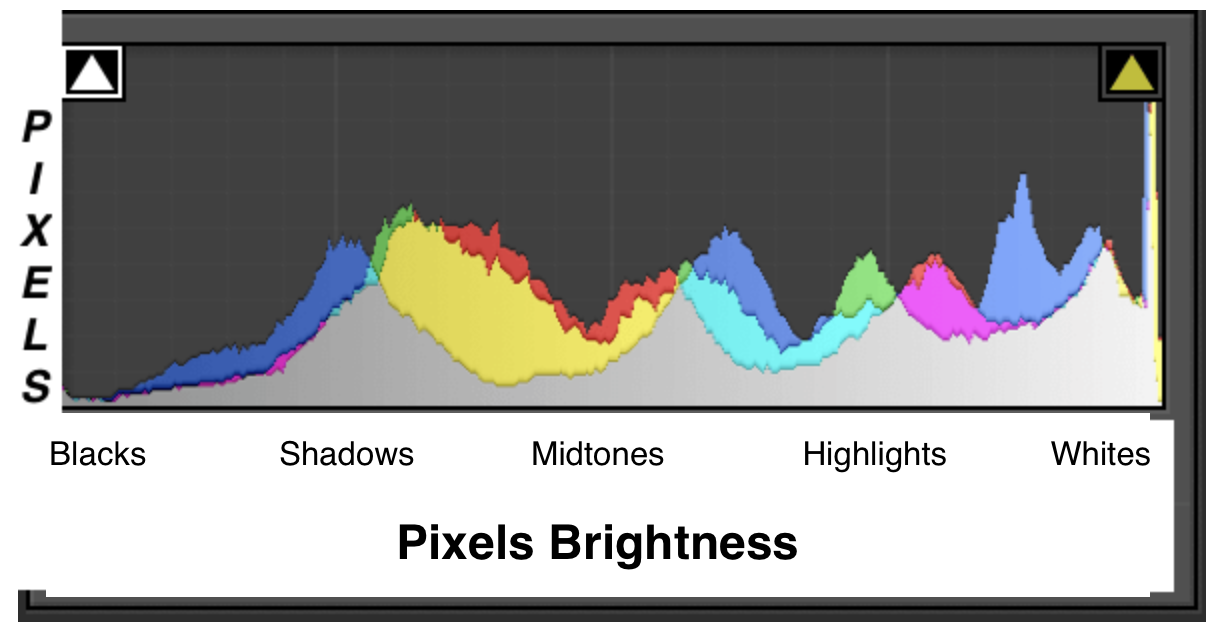
It’s relatively easy to understand, the more your histogram goes to the left, the more dark and black tones you have on your photo. Conversely, a histogram that tends to drift to the right often represents a photo with a lot of light tones, even white.
If you understand this, you will soon realize that the histogram is a very good tool to evaluate the contrast of your scene. Usually a high-contrast photo will have a histogram that pulls both left (blacks) and right (whites).
In general, keep in mind that you should avoid taking a picture with a histogram that touches the left or right edge. Why? Because you’ll have a photo that has either too many black tones (if the histogram is too much to the left), or a photo with white tones (if the histogram is tending to the right). Pixels present in these areas are irrecoverable and no longer have any level of usable detail. Concretely, we see only black or white, no shades… We come back to this at the end of the article. To illustrate the article concretely, here are some examples of photos and associated histograms. If you’re new to photography and want to upgrade to a good entry-level DSLR to start with, have a look here!
An underexposed photo
Here is a picture taken during my road trip in the USA/Canada, in Banff National Park. The scene is taken at sunset which is already behind the mountains. The scene is therefore voluntarily dark. This is a 10 seconds long exposure, but that’s not the subject of the article!


The histogram associated with the picture is as follows. For the small analysis, we can therefore clearly see that the majority of the image has dark tones, the histogram being pulled to the left. The dark part of the photo is represented by the shadows of the lake and the mountains in the background. The forest area is represented by the leftmost of the histogram. Note that a completely blocked area (black without detail) is present on this photo (the trees in particular). However, we also notice light tones on this picture that are associated with the bright part of the center of the picture (sunset behind the mountains) and the foreground of the picture (reflection in the lake).
An overexposed photo
I have to admit that I had to look through my old photos, back when I knew nothing about it and just “clicked”. Here is a photo from 2006, from the depths of Iceland. As you can see, the background of the picture still hurts the eyes because it is so bright. The rest of the photo appears to be properly exposed.

The histogram is fairly typical of a photo with a totally overexposed part. As you can see, part of the histogram is entirely placed on the right side. This is the representation of the entirely white area (the sky) of the picture. This all-white area is unrecoverable and without details. The center peak corresponds to the area of land without too much contrast (few areas of shadows and black).

A contrasted picture
We can consider that a photo presents a strong contrast when it is possible to distinguish light and dark areas. I use the example of a photo shot on the atoll of Rangiroa where we can see a clear bright area (boat and foreground) but also a darker area (foliage and vegetation).


As it can be seen on the histogram above, all tones are well represented on the image. There are many areas of shadows / blacks (on the left) and bright / white tones on the right. The exposure appears correct, no area has lost detail (too dark/too light, implying the edges of the histogram are not affected).
A photo without contrast
Here is a quick example of a photo with very low contrast. Indeed, the image is flat and lacks detail. Unfortunately, I did this boat trip in altitude too late in the day when the luminosity was already very strong and too bad for pictures. The picture is not good for me, even though is does not appear to be overexposed nor underexposed.

The associated histogram displays a characteristic picture shape with little contrast and a peak on the midtones. Indeed, no light or dark areas appear in the histogram. It is possible to slightly edit and improve things in digital photography in post-processing but (I tried) it does not do miracles, for a very mediocre result.

The same picture - three histograms to compare
I wanted to explain the notion of a histogram with the same image so that you can see the difference. This is an image taken in Teton National Park, USA. The central image is the final photo after processing, the “correctly exposed” one. I deliberately modified the initial picture to create the two other pictures (left and right).






If we look in detail:
- The picture on the left is clearly underexposed. The histogram is stuck on the left and there are very few bright and white tones (nothing on the right of the histogram),
- The central photo is the final photo. We can notice that the histogram is much more spread out over all the tones, from dark tones (left) to light tones (right),
- The photo on the right is overexposed. You can see that the histogram is on the right and that part of it touches the right edge, meaning that part of the image has lost its details. Here, some areas of the image will be irrecoverable (too white).
Is there a perfect shape of a histogram?
You should have understood it by now, the histogram only shows information about the exposure of your photo. As I said in the introduction, there is no such thing as a correct or ideal exposure. The histogram is therefore there to guide you on the tones more or less present in a photo and especially to prevent you from pushing too much in one direction or the other (having black or white areas without details). In addition, you may want to knowingly overexpose (high key) or underexpose (low key) a photo under certain conditions.
Last but not least, depending on the shooting conditions, your histogram will not have anything standard or perfect. I’m thinking in particular of silhouettes, sunsets, concert photos, snow shots, etc.
How to shoot with a histogram in reality?
Some final tips on how to actually use the histogram when you are in a real situation. I won’t go as far as saying that you should only focus on this tool. It should remain a decision aid for your shooting.
In general, I would advise working with the histogram displayed on the LCD screen of your DSLR, so that you can have a quick look at the photo without having to click on the DISP or INFO buttons for each photo.
Use this tool to take a quick look at the shot you just took. You’ll need to master the basics of exposure to understand the changes you need to make to your photo to alter its appearance. For example:
- If you find that your photo is underexposed: you just have to modify the settings of your shot to bring in more light to the sensor of your DSLR. If you are in semi-automatic mode (Av for example at Canon): open your diaphragm (choose a smaller f/), increase the exposure time (by taking the picture half as fast) or finally double the ISO sensitivity (go from ISO 200 to ISO 400). The choice will depend on your scene and your photographic choice of the moment when you take the picture. There is no “right or wrong decision”.
- Conversely, if your photo is overexposed you can: lower the ISOs by one notch (go from ISO 800 to ISO 400), take the photo twice as fast (go from 1/500 to 1/1000) or close your diaphragm (choose a bigger f/),
- Another point, you can try to compose the scene in a different way, which will inevitably change the light intensity of the scene.

If you are not familiar with the three concepts of the exposure, I refer you to the full article mentioned in the introduction. In case the histogram does not satisfy you, it is essential that you understand the connection between the three parameters constituting the exposure triangle to modify the final output of your photo.
Note that if you want to shoot with one of the semi-automatic modes, for example the Av mode, you just have to modify one of the three parameters and the camera will adapt the other two for you. Nevertheless, it is possible in certain situations that the camera may not be able to expose as you would like. This is your chance to learn the Manual (M) mode.
Here is the essential to remember about the histogram in photography. I hope I was clear enough and that you now understand better the utility of this tool? If you wish to continue learning photography, I invite you to come and see all the articles covering the basics of photography.
See you soon,

Written by Sylvain PONS
I've been passionate about photography since 2010, learning as I went along. Today, I dedicate myself to guiding others in their choice of camera gear and sharing a variety of tips to improve their photography skills.
Despite our care, a mistake may have slipped into this article. If you find any, please don't hesitate to let us know so we can correct it as soon as possible and keep our information up-to-date!










